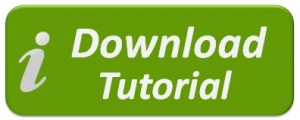W2 Mate has the ability to send batch emails.
This tutorial shows how to send batch emails using 1099 Emailer in W2 Mate®.
Summary of Steps
This is just a summary; please click “Download Tutorial” for detailed instructions with screenshots.
For W2 Forms
- Select W2 Forms
- Click → Create PDF W2’s
- Select a location where you would like to save the PDF’s
- Step 2 allows you to set a password on these PDF’s
- Choose all the employees that you want to create these PDF’s for
- Check 1099 Emailer options Box
- Click → Create PDF W2’s
- Click → 1099 Emailer
- Click → Launch 1099 Emailer
- Click → Batch Send Emails
- Fill out the proper information depending on your email service
- Click → OK
- Select the recipients and click Batch Send emails
For 1099/1098 Forms
- Select 1099 & 1098 Forms
- Click → Create PDF 1099’s
- Select a location where you would like to save the PDF’s
- Step 2 allows you to set a password on these PDF’s
- Choose all the recipients that you want to create these PDF’s for
- Check 1099 Emailer options Box
- Click → Create PDF 1099’s
- Click → 1099 Emailer
- Click → Launch 1099 Emailer
- Click → Batch Send Emails
- Fill out the proper information depending on your email service
- Click → OK
- Select the recipients and click Batch Send emails