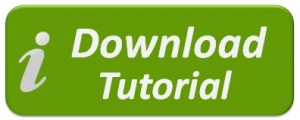W2 Mate has the ability to create, populate and print 1099-A forms.
This tutorial shows how to create, populate and print 1099-A forms in W2 Mate®.
Summary of Steps
This is just a summary; please click “Download Tutorial” for detailed instructions with screenshots.
- Choose 1099 & 1098 Recipients in shortcut
- Click → New 1099/1098 Recipient
- Choose form 1099-A
- Enter Recipient information
- Click → OK
- Choose 1099 & 1098 Forms in shortcut
- Click → Select under Form Type
- Select Form 1099-A
- Click → Select under Recipient
- Select 1099-A Recipient
- Fill in recipient(s) amounts (for example: Fair market value), and click “Save”. Repeat this step for all other recipients you have added.
- Click → Print
*If printing a Recipient copy on blank paper*
- Choose recipients
- Click → Print a Recipient /Payer copy. Choose the copy you want to print from the drop down menu.
- Click → OK
*If printing a recipient copy on pre-printed forms*
- Choose recipients
- Click → Print DATA ONLY
- Click → OK